Running Lap Timer on Android Auto
My new-to-me WRX has Android Auto, which essentially projects some apps from your phone on your stereo. It provides fantastic for maps and music while driving. Of course, given that I do track days in my Miata, I looked into running a lap timer on Android Auto. By this I mean using an app such as RaceChrono, Track Addict, or Harry’s Lap Timer and a sub-$50 DIY 10hz Bluetooth GPS Receiver to track my lap times when doing a track day, also known as a “high performance driving event” aka HPDE.
**Update:** Google is increasingly limiting developer mode for Android Auto, and they are also forcing updates of the Android Auto phone app. As a result, these instructions don’t seem to work well anymore. I gave up on this and just use RaceChrono on my phone like normal but left these instructions up for reference.
The Problem
Unfortunately, Google (and Apple, with their equivalent Carplay) have strict policies on what apps are allowed. They’re very concerned with distracted driving. Thus, apps like Torque or any of the lap timers mentioned above will likely never be approved. I don’t see anything wrong with allowing lap timers and gauges to work, but I don’t like distracted drivers either.
The Solution
Android has an extensive modding community. If you have a rooted Android phone, you can install an app called AA Stream, which mirrors everything about your screen to your Android Auto head unit. I found that if I used this plus another app, Rotation Control, to force landscape mode, I was able to project RaceChrono on my WRX’s head unit. This was my “test run” before buying an Android Auto head unit for my track car.
It’s worth noting that AA Stream grants you full touch screen access to your phone. This isn’t simply mirroring the display.
**Update:** There is a new app called “Screen2Auto” that does the same thing as AA stream, but it’s better at forcing landscape mode and works on newer phones.
Steps
- Root your phone – Varies by device, but guide for an XT1920DL Moto E5
is available here
- Directly install AA Stream, following the directions in that README
- Install Rotation Control from the Play Store to force landscape mode
- Plug your phone into your car stereo, open the AA Stream app through Android Auto, and use the app of your choice – RaceChrono, Harry’s Lap Timer, Track Addict, Torque, etc
Ordinarily, these articles include a lot more detail on the procedure. In this case, however, rooting your phone can easily ruin it. I figured the above instructions are sufficient for people who are facile enough with these things to root their phone.
Caveats
Rooting your phone requires some amount of technical skill, and updates to the phone may disrupt your root access. I ended up simply buying a $90 Moto E5. I rooted this phone (guide here) and disabled updates. My intention is to use this as my “track day” phone.
The only other caveat is that the phone screen needs to stay on. I simply set the screen to never time out.
Conclusion
I haven’t tried it yet, but I’m hoping that running a lap timer on Android Auto will be a great way to keep my current lap time visible on the track, without having to deal with a phone mount. I intend to keep the phone securely stowed in the console with a USB cable to the head unit.
If you would like to simply buy a phone set up to go, I’m considering selling them. Send me an email at james@spadarotech.com if you’re interested.
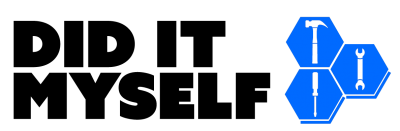

Do you have a video of it running? The holy grail for me is a Nissan Skyline styled MFD.
I don’t, although I should get one at some point. If what you want is on android, this setup can do it.
I am building a track car and want the same functionality. Can we just use an android head unit and run the aps natively on it, using a usb camera and elm obd.
The possibilities are endless then:
Run torque for gages, record laps, music, dash cam etc etc etc
I Need to find the right radio, then sky is the limit.
I haven’t tried it, but you probably can. There are a ton of cheap import head units available online with native android, and you can sideload apps to them.
My concern with that was that those cheap head units are often really poor quality. None of the big name brands produce native android head units that allow direct app install that I’m aware of.
Can we do this right on an android head unit?